How To Use CoParentCare
Welcome to our comprehensive guide to help you get the most out of CoParentCare. Whether you're new to our platform or looking to explore more features, this page will walk you through everything you need to know.
Quick Navigation
Getting Started
Create an Account
Start by registering for a new account. Click on the "Register" button in the top navigation bar and fill out the required information. You'll need to provide a valid email address, create a username, and set a secure password.
Set Up Your Profile
Complete your profile by adding a profile picture, bio, and other relevant information. Having a complete profile helps other users identify you and enhances your experience on the platform.
Connect with Co-Parents
Add your co-parent(s) as friends by going to "Add Friend" in the navigation bar. You can search for them by username or email. Once they accept your friend request, you'll be able to access all the co-parenting tools.
Explore the Dashboard
Once logged in, you'll have access to your dashboard where you can see posts, notifications, and quick access to all tools. Take some time to explore the interface and familiarize yourself with the available features.
Pro Tips for Getting Started
- Use a strong, unique password to protect your account
- Add a clear profile picture that's easily recognizable
- Complete your bio with relevant information about yourself
- Verify your email address to ensure you receive important notifications
Communication Tools
Chat Features
Our chat system provides a safe and effective way to communicate with your co-parent. Messages are private between you and your contact, and our AI-powered sentiment filter helps keep conversations positive and productive.
How to use the chat:
- Select the friend from the dropdown in the Tools menu
- Click on "Chat" in the Tools dropdown
- Type your message in the text box at the bottom
- Press Enter or click the send button
- Messages are delivered instantly and saved for future reference
Chat Tips
- Keep communications clear and focused on co-parenting topics
- Use positive language to maintain a healthy dialogue
- If you need to share important documents, use the file sharing feature
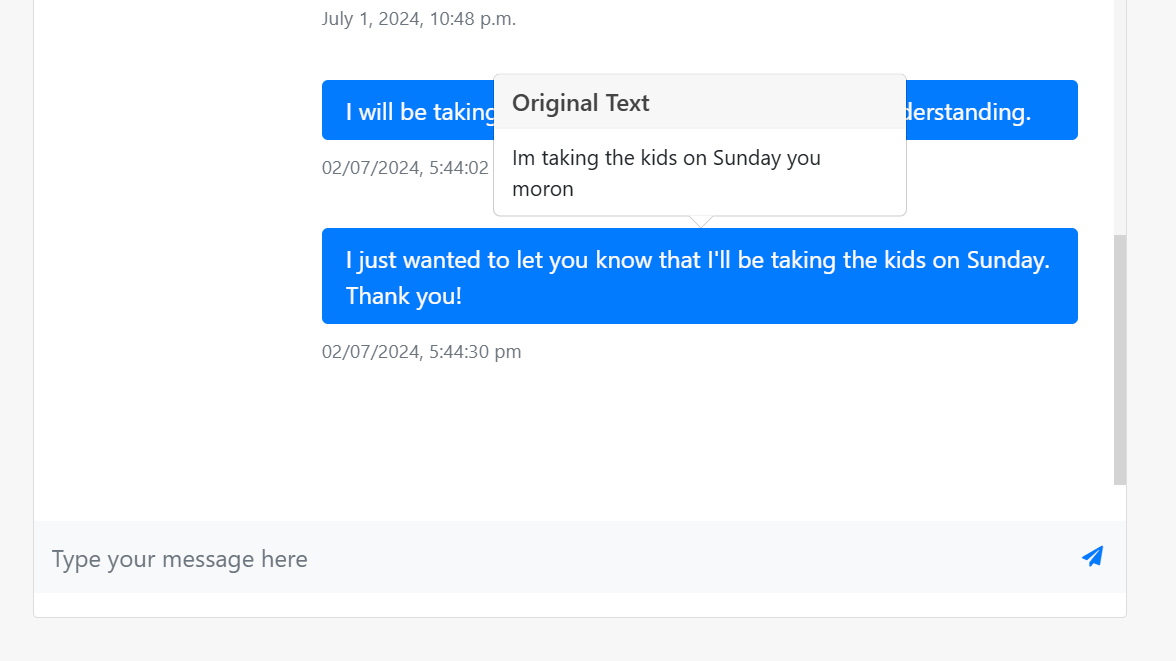
Video Calls
When text communication isn't enough, our video calling feature allows for face-to-face conversations. This is especially useful for more complex discussions or when visual context is needed.
Starting a video call:
- Select the friend from the dropdown in the Tools menu
- Click on "Video Call" in the Tools dropdown
- The system will prepare the video call room
- Your co-parent will receive a notification about the call
- Once they join, you'll be connected for your video conversation
Video Call Tips
- Ensure you have a stable internet connection for the best experience
- Find a quiet, well-lit environment for your calls
- Use headphones to improve audio quality and privacy

Notifications System
Stay updated with all activities related to your co-parenting journey through our notification system. You'll receive alerts for messages, calendar events, invoice updates, and more.
Managing notifications:
- Access your notifications by clicking the "Notifications" link in the navigation bar
- New notifications are indicated by a red badge with the number of unread items
- Click on a notification to be taken to the relevant page
- Mark notifications as read by clicking on them
Notification Tips
- Check your notifications regularly to stay updated
- Enable email notifications in settings to receive important alerts even when you're not on the platform
- Customize your notification preferences in your account settings
Example Notifications
New message from John
5 minutes agoCalendar event reminder: School pickup
1 hour agoInvoice #1234 has been approved
YesterdayParenting Tools
Parenting Plan
Create a comprehensive parenting plan that outlines custody arrangements, visitation schedules, holiday plans, and other important aspects of co-parenting. Our AI-powered plan generator helps you create a customized plan that works for your unique situation.
Key Features:
- AI-assisted plan generation
- Customizable templates
- Digital signatures and approvals
- Version history tracking
- Printable documents for legal purposes
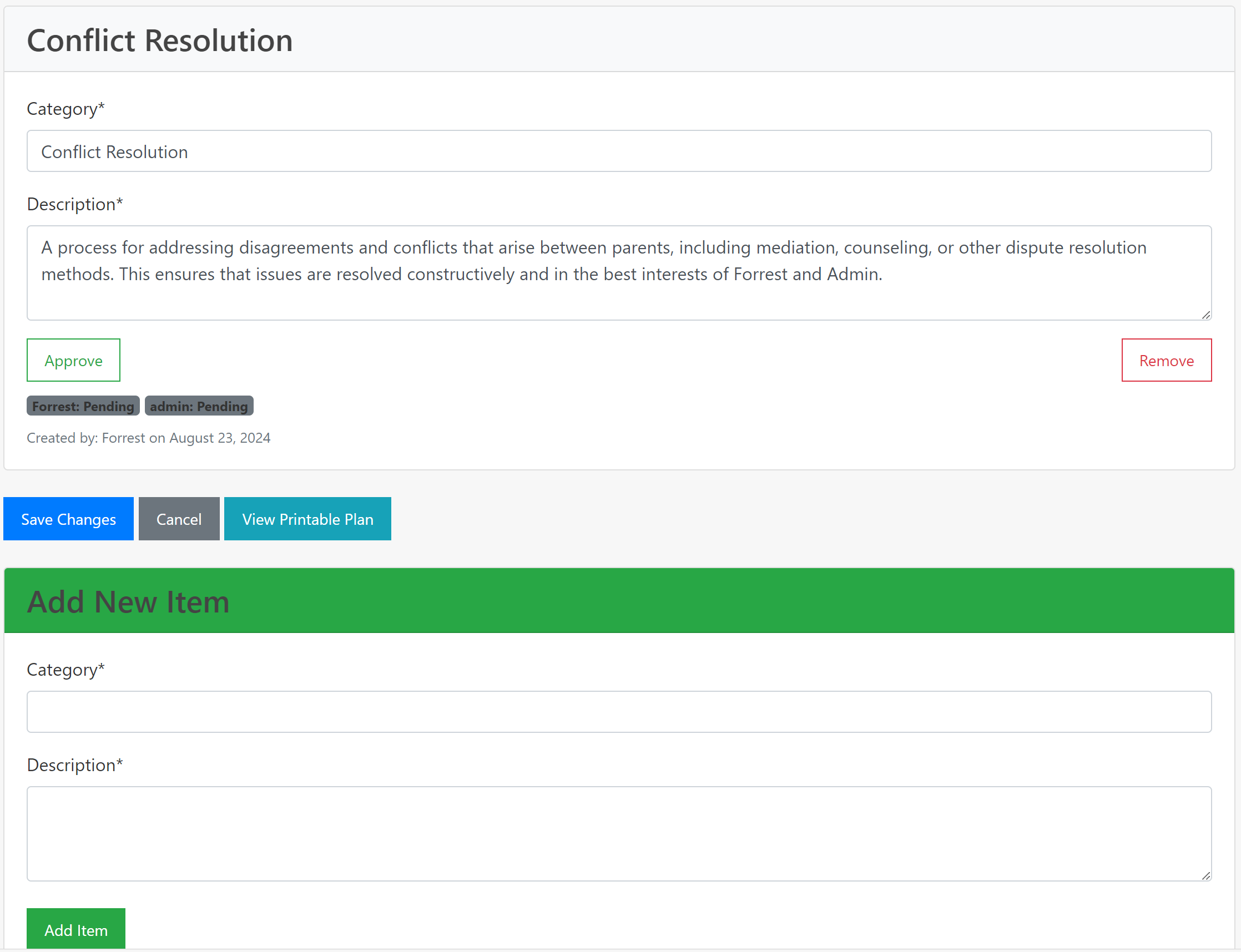
Shared Calendar
Keep track of important dates, events, and schedules with our shared calendar system. This tool helps coordinate pickups, drop-offs, school events, extracurricular activities, and other important occasions.
Key Features:
- Color-coded events for different types of activities
- Recurring event scheduling
- Notification reminders
- Event approval system
- Calendar statistics and insights
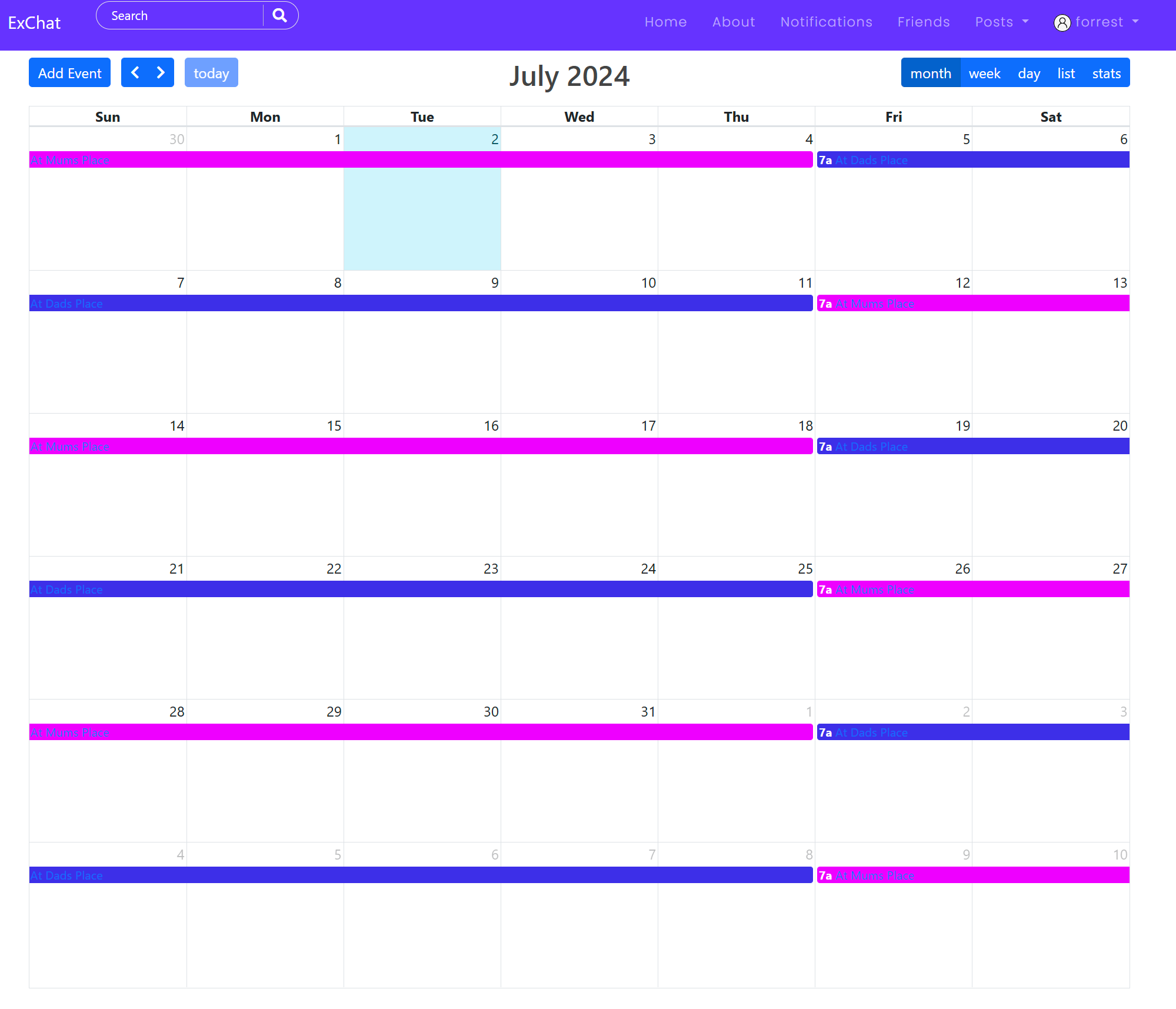
Invoice System
Manage shared expenses and financial responsibilities with our invoice system. Create, approve, and track payments for child-related expenses such as medical bills, school fees, extracurricular activities, and more.
Key Features:
- Create and send invoices to co-parents
- Upload receipts and supporting documentation
- Track payment status
- Generate financial reports
- Expense categorization and analysis
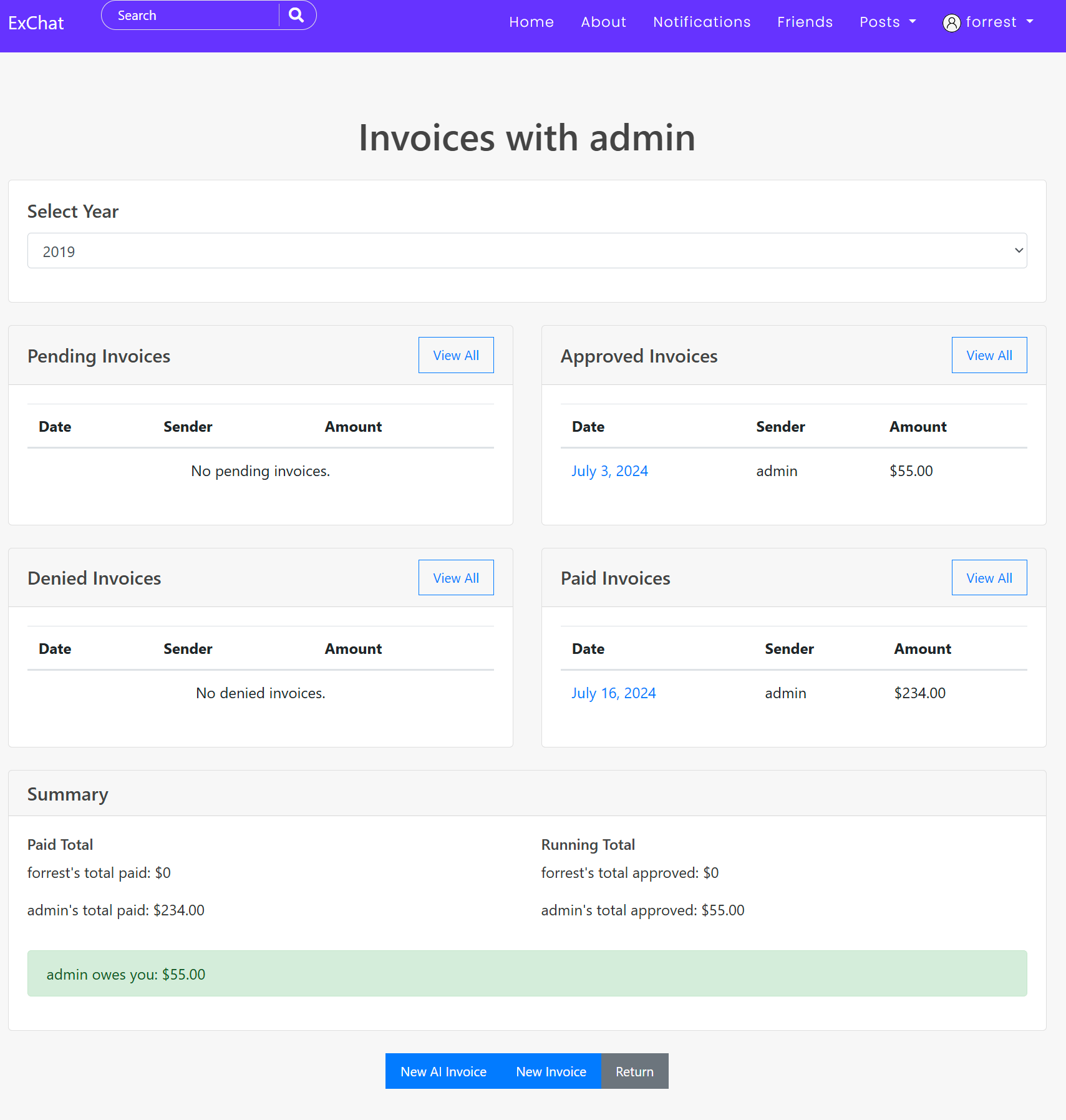
Managing Friends
Friend Management
Your connections on CoParentCare are managed through our friend system. Adding someone as a friend allows you to access shared tools and maintain a secure communication channel.
Adding a Friend
- Click on "Add Friend" in the navigation menu
- Search for the person by username or email
- Click "Send Friend Request" when you find them
- Wait for them to accept your request
Managing Friend Requests
- Navigate to the "Friends" section
- View incoming friend requests
- Accept or decline each request
- You can also cancel your own pending requests
Using the Friend Selector
- Look for the "Select Friend" dropdown in the Tools menu
- Choose the friend you want to interact with
- The system will remember your selection
- All tools will now be focused on this friend
Friend Management Tips
- Only add people you need to co-parent with as friends
- You can remove friends at any time if needed
- Adding someone as a friend gives them access to shared tools and information
Friend List Management
Jane Smith
Co-parentJohn Doe
Friend request pendingSubject Chooser
Collaborative Education Planning
The Subject Chooser tool helps co-parents work together to select educational subjects for their children. Create voting periods, add subjects, and collaborate on important educational decisions through a structured process.
Getting Started
- Access Subject Chooser from the main navigation "Tools" menu
- Add subjects using "Add Typical School Subjects" for quick setup
- Create a new voting period for your child
- Invite your co-parent to participate
- Review and finalize subject selections together
Creating Voting Periods
- Click "New Voting Period" from the dashboard
- Select your child and co-parent
- Set the voting period duration and subject limits
- Define core vs. elective subject requirements
- Launch the voting period to begin collaboration
Subject Chooser Tips
- Use "Add Typical School Subjects" to quickly populate subjects by grade level
- Set appropriate subject limits to avoid overwhelming choices
- Mark subjects as "mandatory" when they're non-negotiable
- Use the built-in tiebreaker system for fair resolution
- Review voting results together before finalizing
Subject Selection Process
Subject Management
Add and organize available subjectsVoting Period Setup
Create structured selection periodsCollaborative Selection
Both parents vote on subject prioritiesResults & Finalization
Review and approve final subject listPosts & Feeds
Creating and Interacting with Posts
CoParentCare allows you to share updates, thoughts, and important information through posts. You can also interact with posts from others by liking, commenting, and saving them for later.
Creating a Post
- Click on "Posts" in the navigation menu
- Select "New Post" from the dropdown
- Enter a title and content for your post
- Optionally, add media or attachments
- Click "Submit" to publish your post
Feeds and Navigation
CoParentCare offers different views for accessing posts:
- All Posts: See posts from everyone on the platform
- Feeds: Posts from people you follow
- My Posts: Only your own posts
- Liked Posts: Posts you've liked
- Saved Posts: Posts you've saved for later
Interacting with Posts
Liking
Click the heart icon to like a post. Click again to unlike.
Commenting
Add your thoughts by typing in the comment box below a post and pressing enter.
Saving
Click the bookmark icon to save a post for later reference.
Sharing
Use the share button to send a post to a specific friend.
Posts & Feeds Tips
- Keep posts relevant to co-parenting and family matters
- Use the search function to find specific posts by title or author
- Save important posts for easy reference later
- Remember that all posts should maintain a positive and constructive tone
Settings & Privacy
Managing Your Account
Take control of your CoParentCare experience by customizing your account settings, managing privacy preferences, and securing your personal information.
Account Settings
To manage your account settings:
- Click on your profile picture in the navigation bar
- Select "Settings" from the dropdown menu
- Update your profile information as needed
- Change your password regularly for security
- Configure your notification preferences
Privacy Controls
CoParentCare offers several privacy options:
- Profile Visibility: Control who can see your profile information
- Post Privacy: Choose who can view and interact with your posts
- Friend Requests: Manage who can send you friend requests
- Public Profile: Customize what appears on your public profile
Security Measures
Password Security
Use a strong, unique password and change it regularly.
Login Monitoring
Monitor your account access and be alert to any unauthorized activity.
Security Verification
Set up additional verification for sensitive actions like approving parenting plans.
Settings & Privacy Tips
- Review your privacy settings regularly
- Update your contact information if it changes
- Be mindful of what you share on your public profile
- Use the "Contact Us" feature if you need help with account settings
Need Additional Help?
If you have any questions or need further assistance with CoParentCare, we're here to help. Our support team is ready to assist you with any issues or inquiries you may have.
Contact Support